Upload Monthly Staffing Data
Prerequisites
- Your account must have
AdminorStore Managerrole - You must know the store code of the store you are updating
- Your store is using monthly upload setup.
Steps
-
Go to Store Staffing Management page using top menu in
CONFIGSsection
-
In Staffing Data Management page, click on
Batch Uploadbutton to go to upload page.
-
Below is the UI of Upload Staffing Data page.
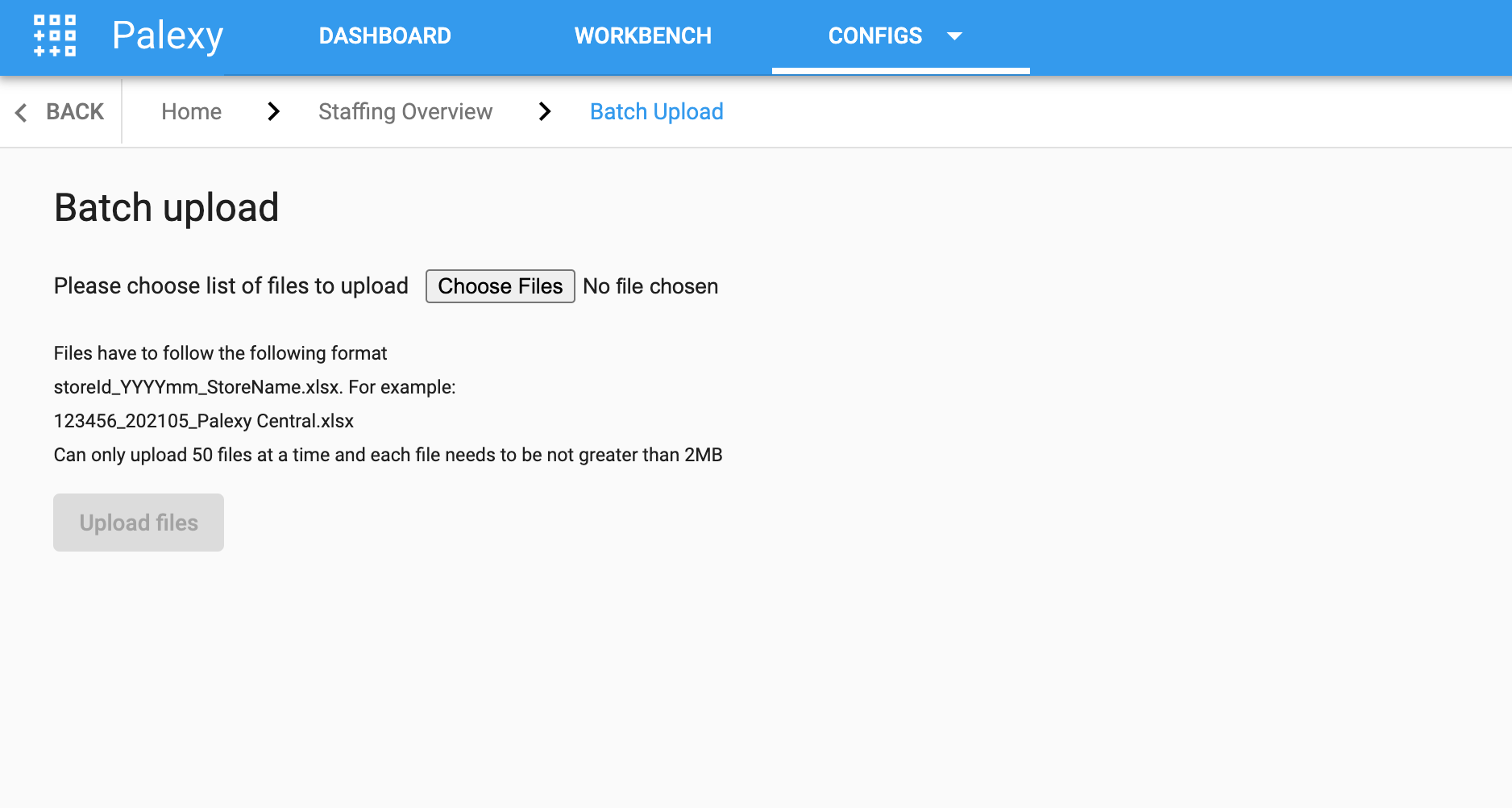
-
We allow user to upload mutliple staffing files at the same time. The format of the file name has to following the provided syntax. For example, if you want to upload staffing data for May of 2021 for a store with name Palexy Central and code 123456, the file will be named 123456_202105_Palexy Central.xlsx.
Now please choose your files and click
Upload Filesto upload. In the UI below we upload 2 files for store AAA and BBB: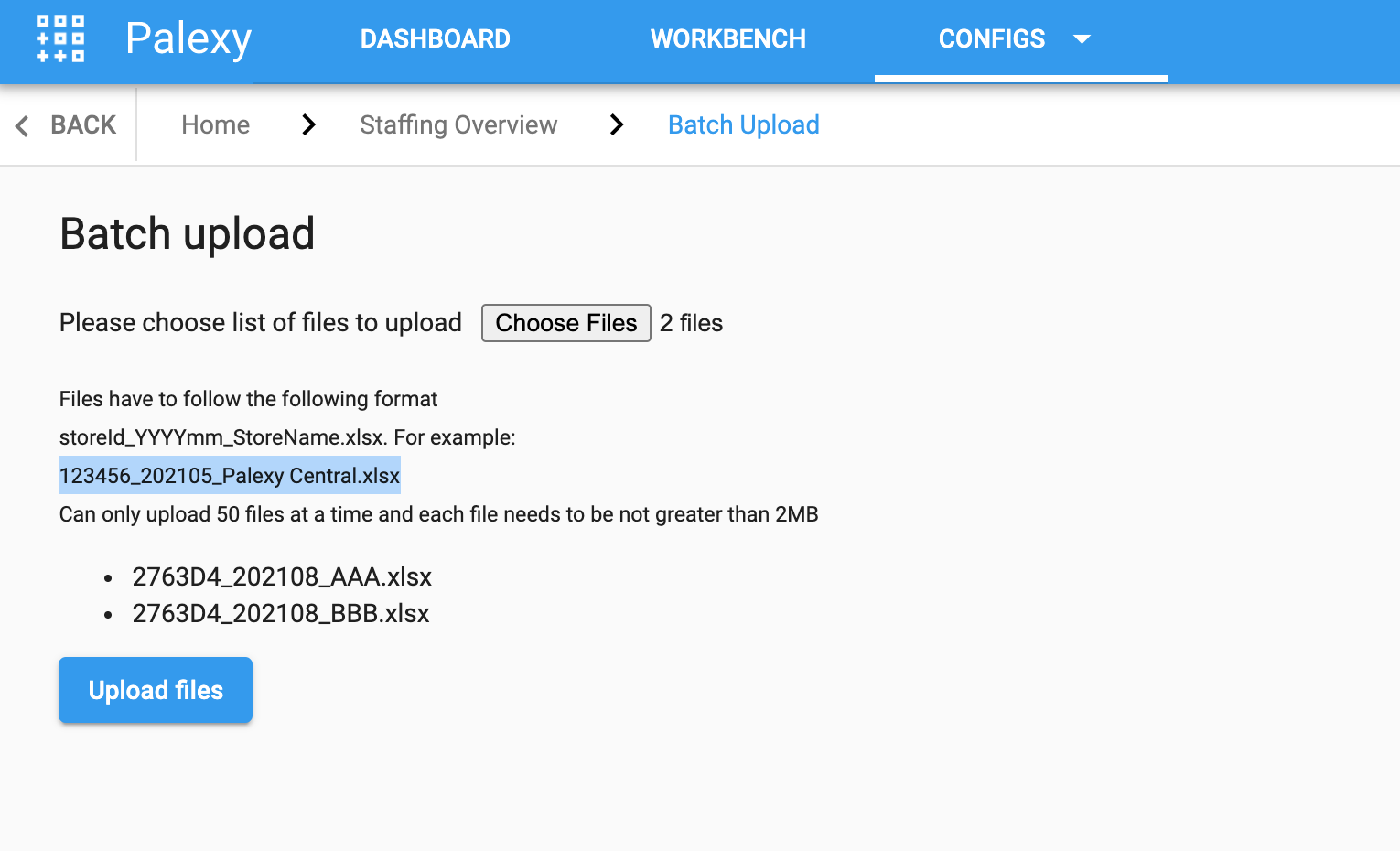
Please note that the content of the file has to conform with the format that has been agreede between your organization and Palexy
Contact your admin if you do not know what is your store code
-
In case of success, the UI will look like below.

-
In case of failure the UI will look like below. Please read the error message carefully to understand what go wrong with the failed files.

Note that when uploading multiple files, some files may succeed and some files may fail, only failed files that needs to correct and upload again.
After data is uploaded succesffuly, you can follow the guide at Review Staffing Data section to check if the data has been processed correctly.
How data is processed
- If upload fails, nothing will change.
- If upload succeeds, all data in the specificed month in the file name will be removed and replaced by data on that month found in the uploaded file.